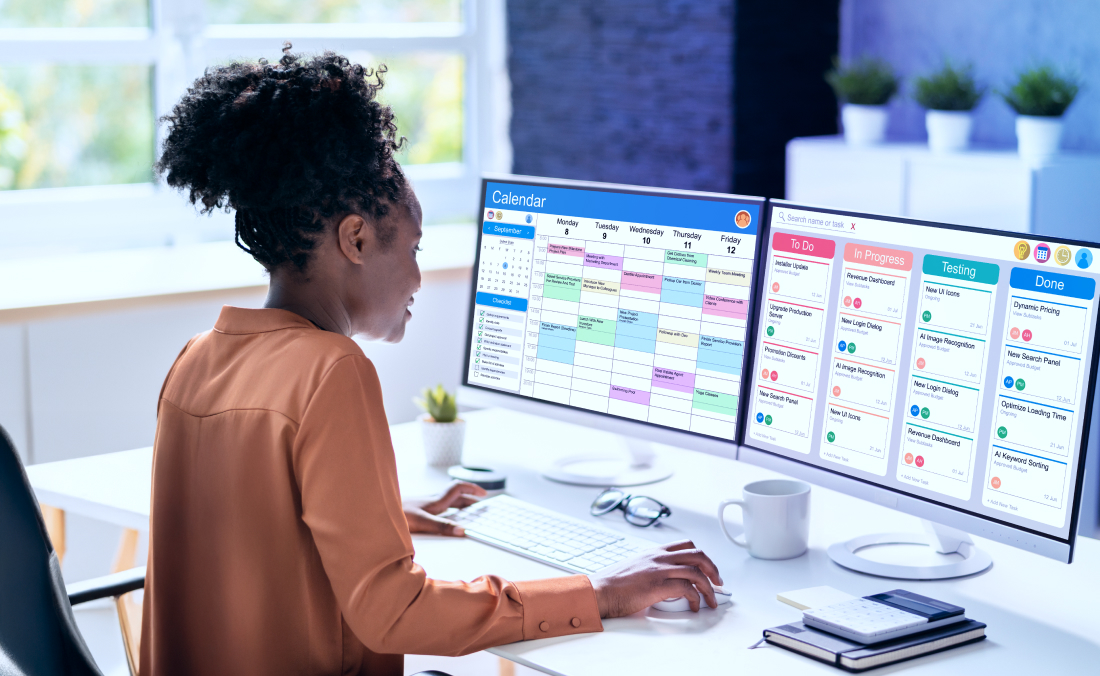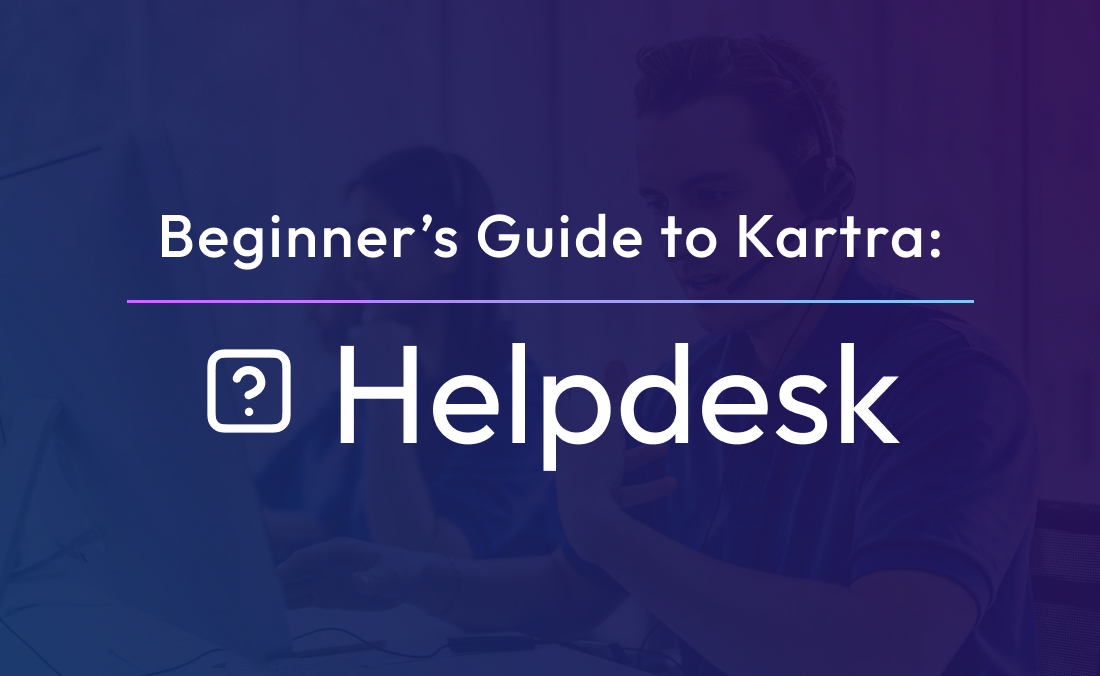It’s no secret that happy customers are the key to a successful business. That’s where quality customer service comes into play. After all, it’s much more affordable to maintain customer satisfaction than to acquire a new customer (on average, a whopping five times cheaper).
But, for a beginner like me, I didn’t even know where one would start acquiring a customer service team and a helpdesk. I didn’t know I could even have a helpdesk like other websites! But what if I didn’t have the time or funds to sit around all day answering calls and emails?
That’s where Kartra comes into play. Unlike other helpdesk software that you have to pay an extra fee for, Kartra has a Helpdesk feature that integrates with your Kartra-built pages. It will place a floating icon at the bottom of a Kartra Page or, if you choose to embed your Kartra Page into a WordPress site, it will also show on your WordPress site.
You will see that you have options to help your customers over the phone, via email, or via live chat. And, for someone like me who works a full-time job as well as running a business on the side, it allows you to create canned responses for frequently asked questions so you don’t have to monitor it 24 / 7.
Help yourself to the Kartra Helpdesk:
Getting to the Kartra Helpdesk is very simple. I just clicked “Helpdesks” in the main navigation on the left, and then hit the “+ Helpdesk” button to get started.
First I named my help desk. Since it’s for my sleep coaching business, I named it Soundless Sleep Support. This step is crucial because if you’re managing multiple offers through Kartra, having a clear naming system helps you stay organized.
Kartra then gave me the option to host my Helpdesk on their platform or use an embed code to place it on a different site. Since I’m using Kartra to host my website, I opted to keep everything in one place for a smoother experience.
Next, Kartra prompted me to customize my Marquee. The “Custom Marquee” setting is to add an image to my Helpdesk pages to improve their look and feel or to match my branding. Users will not see this image unless they’ve clicked through to the Helpdesk through an icon placed on my pages.
For my marquee, Kartra gave me the option to upload my own photo or use one of their customer support stock photos. I chose to keep their preset “happy to help you” text in, but you have the option to customize it to your brand voice.
Kartra also allowed me to choose what channels I want to use to communicate with my customers. They offer support tickets through email, phone calls, and live chat. I chose to go with the Support ticket option because I don’t have time to monitor the phone. I was able to set my availability hours and average response time.
While a preset intro message is nice, my favorite feature, by far, is the canned responses. Canned responses are pre-written responses that answer simple and common questions.
From there, I had to choose which services to support. Instead of linking specific programs within the Kartra system, I was invited to type in the service names to create my Wiki categories. This gave me flexibility—I could create a category like “General Sleep Coaching Inquiries” for parents with broad questions, rather than tying everything to specific packages.
Kartra then offered the option to create a support wiki. Curious, I clicked in and learned that it’s essentially a library of tutorial articles—perfect for businesses offering complex services, like a software company providing setup guides. However, for my sleep coaching business, it felt a bit excessive at this stage, so I decided to skip it for now.
To finish setting up my Helpdesk, Kartra gave me the option to:
✔ Capture customer inquiries as leads
✔ Assign tags based on their questions
✔ Subscribe them to relevant email sequences
This means that every parent who reaches out for sleep support can automatically be nurtured with helpful content, making my customer service work double as a lead-generation tool!
Get ahead with canned responses:
Kartra doesn’t just allow you to support customers – it gives you the option of creating pre-set responses and signatures. If you’ve got a big support team, you can have each person create their own signature to be used in customer responses. However, if you’re like me and your team consists of me, myself and I, you can just have an owner signature for yourself.
And if you’re using live chat, you can write an introduction for each customer service representative that will appear when someone first messages you.
Note: Your intro message can only be 60 characters max, so keep it brief.
For example, I have a clear and standard return policy for my sleep coaching services: 30 days, full refund if the sleep plan doesn’t work for your child and the program is followed as recommended. This is a great canned response because my answer stays consistent for most refund-related questions that come in.
Another canned response I frequently use is for inquiries about pricing. While I adjust the price depending on the specific needs of the family, my typical sleep coaching packages range based on how much support is needed. For instance, a basic sleep consultation could be around $200, while a comprehensive sleep coaching program could be anywhere from $500 to $1,000, depending on the level of support.
When parents ask about pricing for my sleep coaching services, I can quickly use something like:
“While I tailor the pricing based on your child’s specific sleep challenges, my packages generally range from [X] to [Y], depending on the support needed and the length of the program.”
This helps me efficiently address questions without having to rewrite the same response each time.
Set your desk on your page:
Once I had set up my Helpdesk and equipped it with custom signatures and canned responses, I needed to place it on my page so my customers could actually get help.
To do this, I decided which pages I wanted my Helpdesk icon on (my home page, my product page and my contact page). I opened each of those pages in the page builder. From there, I went to Settings, hit “Helpdesk,” and clicked the toggle to turn it on.
There, I was able to choose between a Kartra Helpdesk or a Zendesk Helpdesk. I chose Kartra, of course. However, if you’re using Zendesk, simply click on it and paste your embed code.
Kartra gave me the option to choose from a series of Helpdesk icons in a variety of colors. Once I applied the Helpdesk to my page, it instantly appeared in the bottom right corner. When a user clicks on it, they will be redirected to my Helpdesk page (complete with my customized marquee).
Keep tabs on happy customers:
If you thought I was done, I was…sort of. You see, I completed setting up my customer service Helpdesk, but now I need to see if it’s working.
Kartra’s Helpdesk tool includes a powerful analytics section that lets you see how many tickets you’ve had, how many live chats you’ve had, your average response time, your average tickets per day and your customer satisfaction, based on the channels you selected. If you have a big support team, you can even see analytics per team member, to see if one is way ahead of the pack or dragging behind.
Additionally, if you have wiki help articles, it will let you know which articles customers have rated as most (and least) helpful.
These analytics are incredibly useful in adjusting and growing your customer service to keep your clients happy and loyal. After all, good customer service can help build your brand through testimonials of happy clients that have built a real relationship with you and that’s a major win.