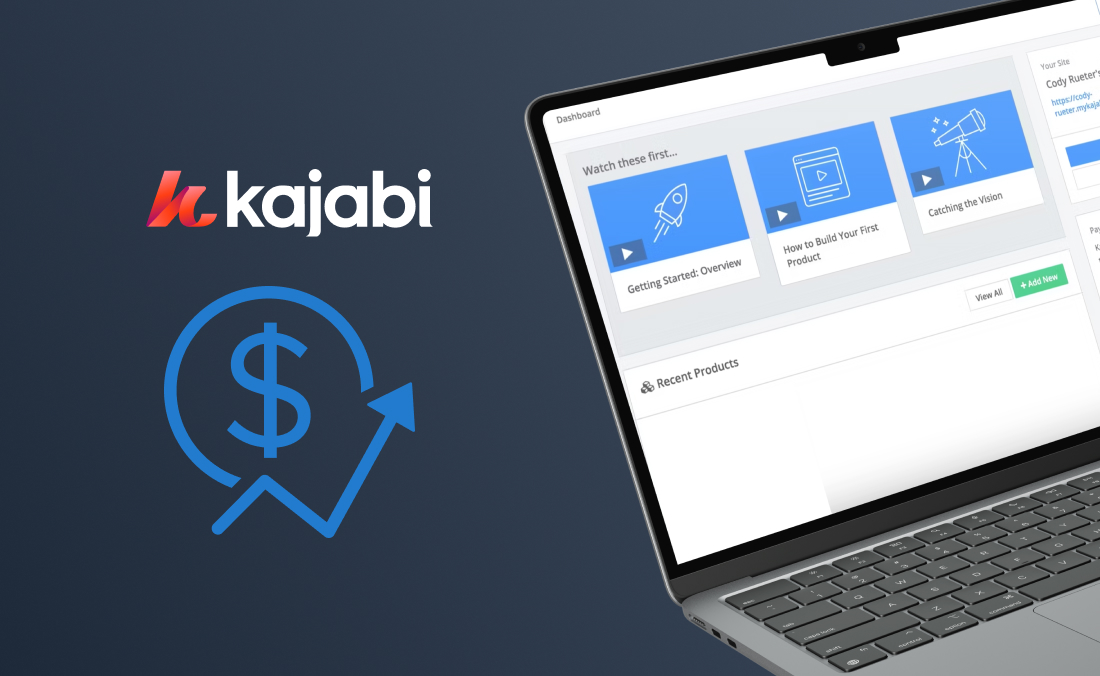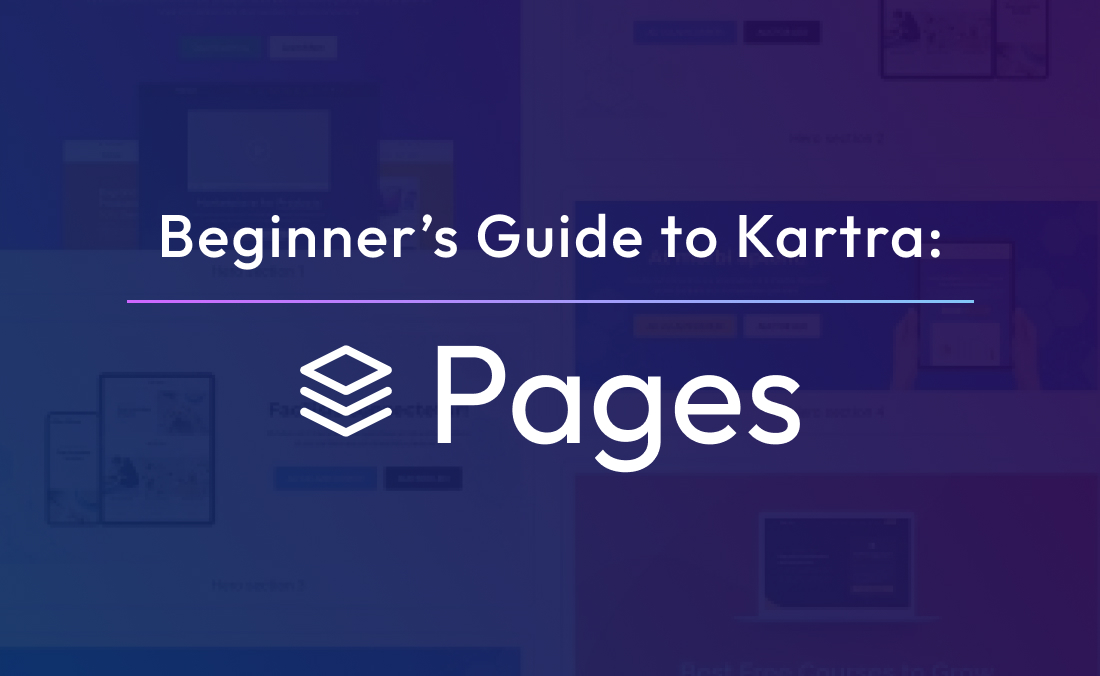If you read the first installment of this series, The Beginner’s Guide to Kartra: Part One, you’ll know I’m a complete beginner when it comes to using powerful marketing software like Kartra. Fortunately, Kartra’s interface is incredibly friendly and makes starting up effortless for a newbie solopreneur, like myself.
However, one area I have a little experience in is building a web page. Now, I’m no coder, but I have dabbled with a few different page builders over the years. So when I learned how easy it is to build beautiful web pages with Kartra, I was pretty excited.
Get Acquainted:
As with any website builder, there are tools and processes unique to the platform. Fortunately, learning Kartra is super simple!
Navigating to the Page Builder is as effortless as clicking “Pages” on the main navigation side bar. Once in, tap “+ Page” to begin.
You will be led to a page to start creating your page. You can opt for a specific template, like a squeeze page, or you can do what I did, and start from scratch on a blank canvas. Brave, I know.
During your first time through, you’ll get a mini-tutorial to help get you started. This certainly helped me get familiar with the basics of the tool. Then, once I learned the nuances, it was a breeze and I was cranking out pages like it was my job (which it kind of is).
Here are some tips I picked up that will shorten your learning curve. Note the toggle at the top of the page that lets you turn column editing on or off—this switches the builder between column and component editing modes.
“Edit columns OFF” means you’re in “Component mode” — the default mode that appears every time you open a page to edit. It allows you to edit the content of individual blocks within columns, as well as reorder or delete those blocks.
“Column mode” is accessible by clicking the “Edit columns” toggle to turn it on. In column mode, you can adjust the layout of columns and other structural aspects of the page. You’ll spend most of your time in component mode, but if you want to make a column wider or something like that, now you know how.
In either mode, simply click an object in the page (i.e., a piece of text, an image, or a whole set of columns), and a series of icons will pop up.
There’s an option to move the object around, clone it, go in and edit the styling of the item, edit the text, or delete it altogether.
NOTE: When editing text, click twice in the center of a text box (once to select the object, then again to start editing). However, if you need to edit anything else, such as an image, margin, or button text, click the pencil icon.
Maneuver the many features:
On the left hand side there is a small bar with features to choose from to start designing your page. Here’s a breakdown of what each function allows you to do:
Sites: Add your page to a site to share settings between them, like headers or tracking codes.
Settings: Add SEO parameters, tracking codes and tags to help optimize your page in search engines. As well as page redirects, pop-ups, and a helpdesk (which I’ll set up later).
Styles: Set your page width and default settings for backgrounds and fonts. If you’re CSS knowledgeable, you can even write custom CSS.
Components: Rather than whole templated sections, the components tab features individual content blocks, such as a button or a headline that you can add to customize a section. If you want to build a whole new section with only components, place an “empty block” into your layout, then add a “column” before dropping in your desired components.
AI: Kartra AI helps you write copy for your pages. However, you must already have a component with text on the page in order to generate a response.
Sell with pictures:
Look at any beautiful website and you’ll notice lots of stunning imagery. But, where do you get these photos if you don’t have a personal library? You can upload your own photos to the Kartra platform, or you can use Kartra’s built-in search to access a library of beautiful royalty-free images, ready to place right in your site. Just make sure any image you upload is under 2000KB or you’re in for some re-saving and re-uploading.
One thing to note: If you need to rotate/crop an image, do it before you upload it into the platform.
Pretty up your product page:
When I first laid the groundwork for my online coaching business, I added a product to the Kartra platform. My product was my personalized sleep consultation package, but for you, it could be an e-book, a 1:1 coaching session, a digital course teaching others your knowledge/skill, or anything else that helps your dream clients get the solutions they need. Now, the next step is to add that product to my pages so the world can see it and purchase it (cha-ching!).
There’s a bit of flexibility in this step, as a lot depends on how you want to present your offer. You may want a well-structured page that explains the benefits of your coaching, includes testimonials from happy clients, and answers common objections before leading to a purchase. In my case, I wanted to keep it simple—clearly displaying my coaching packages and sleep guides so parents could quickly choose the best option for them.
To get this look, I went to “Add Section”, used the “Content Sections” templates and replaced the preset images with your custom images. For me I used an introduction video, updated the description text, and changed the button text from “Learn More” to “Book Now”.
Once you’ve aesthetically set up your page, remember to link your product checkouts to your buttons. I did this by clicking the pencil “edit” tab when I hovered over one of my buttons. Once in, I went to the “link” section, and tapped “Pop a product checkout.” From there I selected the specific product and price point.
So you’ve created a well-structured page that will guide your dream clients to the solutions they need. Now what?
Spend some time building out all the pages of your website. For me, that meant creating a homepage (introducing my coaching services), a booking page (for 1:1 consultations), a resources page (with sleep guides and courses), an about page (to share my story), and a couple of thank you pages.
But when it came time to link them together in my navigation bar, I hit a little snag… my pages weren’t showing up.
Turns out, I missed a crucial step—I needed to publish my pages before linking them. So, I went back, hit “publish” on each one, and pushed them live.
Side Note: You can choose to host your site directly on Kartra or use your own domain and embed Kartra’s JavaScript into a platform like WordPress.
Once my pages were published, I linked my “Home” button to my homepage URL, the “Book a Consultation” page to my booking calendar, and the “Sleep Solutions” page to my resources. And just like that—everything was seamlessly connected.
Pro tip: Did you know you can save a section as a template to reuse on other pages? I did this with my navigation bar so I didn’t have to manually link everything on each page. Instead, I replaced my old nav with the updated one, making my site-building process way easier.
Optimize for every device
Parents aren’t just browsing on a desktop—they’re likely scrolling on their phones while rocking a baby to sleep. So for me, a great website must be mobile-friendly.
Kartra makes this simple. You can toggle between desktop, tablet, and mobile views to ensure your pages look perfect on every screen. Most of the time, Kartra’s responsive design does the job for you, but I always recommend a quick check just in case.
Final check: preview your site
Before launching, click the preview tab to make sure everything looks and functions exactly as you want. Test your links, buttons, and forms to ensure a smooth experience for parents searching for much-needed sleep help.
Start selling (and earning moolah):
Building my page wasn’t just a piece of cake. It was pretty fun, too. And now I have a snazzy new site to direct customers to (and so do you)!
Think of your site as a growing organism. As your business expands, so will your website. For me, every time I complete a new book or video, I’ll be adding it to my funnel and website so customers can find and purchase it. Luckily, Kartra makes it painless to add new products and continuously grow your site.
Whether you want to build out squeeze pages, video sales pages, long sale pages, coming soon pages, review pages or anything in between, Kartra has scores of beautiful and professionally-designed templates that you can easily customize to build your site quickly.
The journey to discovering how Kartra can boost my business (and yours!) isn’t over yet. Stay with me as I uncover how this all-in-one platform can launch an online coach to new heights in the next installment of The Beginner’s Guide to Kartra.