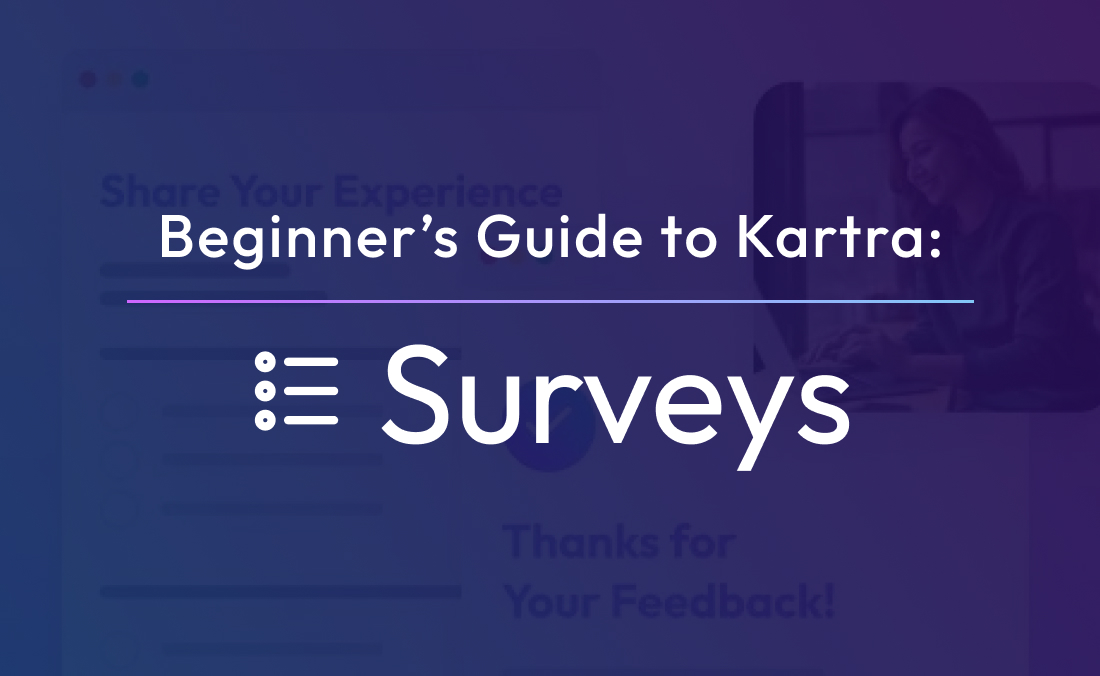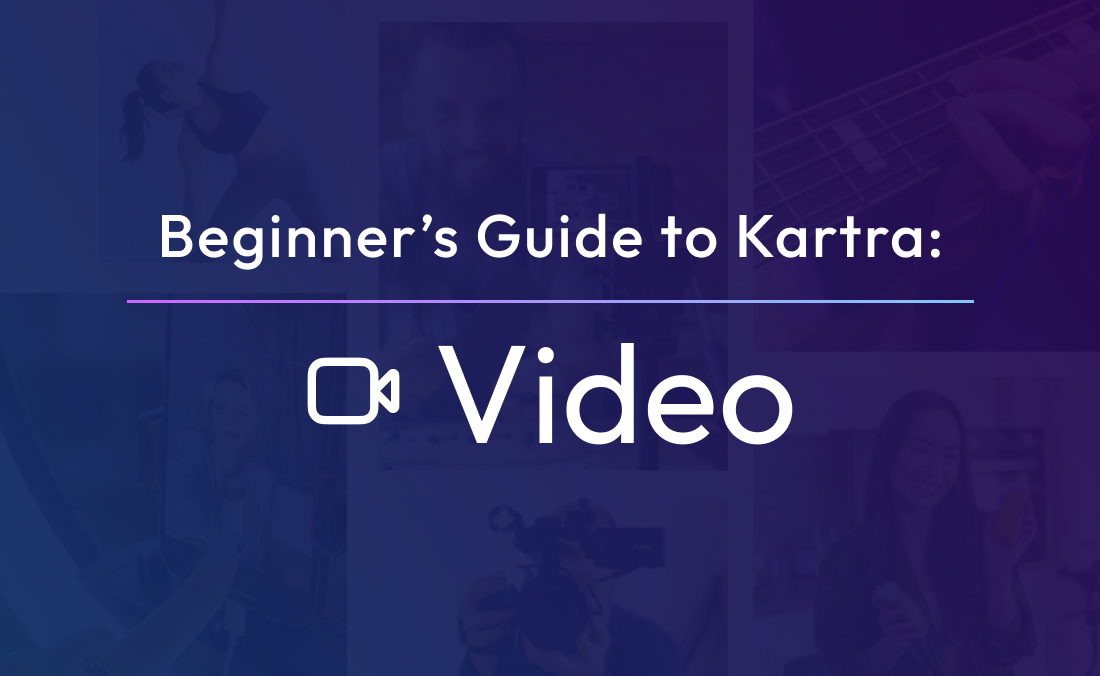If images speak a thousand words, videos must speak millions (or 1.8 million a minute according to Dr. James McQuivey). In fact, statistics even show that people spend 2.6x more time on pages with video than those without and landing pages with video can increase conversion by 80%. That’s why video marketing is an important part of many online businesses. And Kartra, the powerful online platform that combines many essential marketing tools, happens to also host videos.
Creating my content:
As a new sleep parenting coach, I didn’t have much video content to start with. Occasionally, I’d share quick sleep tips or soothing bedtime routines on social media, but beyond that, my video library was pretty sparse.
Some businesses, like fitness coaches, may offer premium video content—such as workout tutorials. A software company might showcase demo videos on its product pages. But for me, video was a new way to connect with exhausted parents looking for solutions.
Creating my first video with Kartra
To explore Kartra’s video capabilities, I decided to create my first-ever video. Armed with my iPhone, tripod, and a dream lol. I recorded a short introduction video for my About page—sharing my story, my approach to sleep coaching, and how I help families get more rest.
When exporting the video, I made sure to keep the file size manageable. While Kartra optimizes video sizes to prevent slow loading times, starting with a smaller file size always helps.
This small step gave me the confidence to incorporate more video content into my brand—like gentle sleep strategies, troubleshooting tips, and Q&A sessions—knowing Kartra provided a seamless way to host and manage it.
Uploading my video to Kartra:
To get to Kartra’s video uploader, I simply clicked “Media Center” in the sidebar menu of my account and then “Videos.” Once there, all I had to do was tap the “+” button and I was in.
The first thing that popped up was the option to upload a single video or multiple videos. Because I came equipped with the one video I just created, I clicked “Upload one video.” However, if you have a video series that you want to upload all at once, the second option will work well for you!
Then I quickly went into Canva and whipped something up with the name of my video on there and uploaded it to Kartra for my splash image.
Note: A splash image is a cover image that will appear over your video when it’s not being played. Without a splash screen, users would simply see a snapshot from my video (which isn’t all that eye-catching).
Almost instantly, my new splash screen appeared over my video. The appearance drop-down also gave me the option to show controls (the play button) to my viewers, mute on start, auto-play, show social shares and more.
Once I configured the appearance to my liking, I moved on to the call-to-action section. A call to action is an instruction for your audience to do something, like “Buy Now.”
The content of my video didn’t lend itself too much to a call to action. However, I did mention a few topics outside my site so I chose to add call-to-action links in my video so viewers could explore more of what I was discussing.
Note: Pay attention to the exact time in your video when you want to start and stop your call to action. This will be needed to actually implement it.
I clicked “+ New Call To Action” and was given five different options: opt-in, image banner, caption, caption + button, and social unlock. Each of these is its own form of a call to action. I chose to do a simple text caption that just linked viewers out with a hyperlink.
Once I had set my call to action up, Kartra gave me the option of tagging people, to allow me to automate later. I chose to tag people that had viewed my video all the way through because it shows they’re spending more time on my page and getting to know me as a sleep specialist.
Lastly, the final drop-down, “End Actions,” gave me the option to decide whether to just end the video, loop the video, play another video, or redirect to a URL. I chose to just end the video after viewing and hit “Publish Video.”
Now, I just needed to figure out how to place my video somewhere where people could see it.
Popping my video on a page:
While you can get an embed code for your Kartra-hosted video, I chose to just use the Kartra Page Builder and place my video on my “Baby Bootcamp” landing page.
To do this, I added an empty section and dropped in a 66% width column (I didn’t want the video to be too wide). From there, I simply placed a video component into the empty section. At this point, the video was a blank screen used as a filler and needed to be edited.
So I selected the pencil to edit and added my video. Kartra makes it incredibly easy, and even gave me the options to auto-play, show controls, mute on start and select skin color again.
And that was it. Hosting a video is SUPER easy using Kartra. In fact, it only took me a matter of minutes (about the same time it took to just save my video on my computer) to get everything set up. Plus, Kartra’s different functionalities all link together which made embedding my video a breeze.
The basic fundamentals of my site are all in place. Yet, Kartra still has a few more compelling features to sift through. Stay by my side as I explore Kartra’s remaining capabilities.